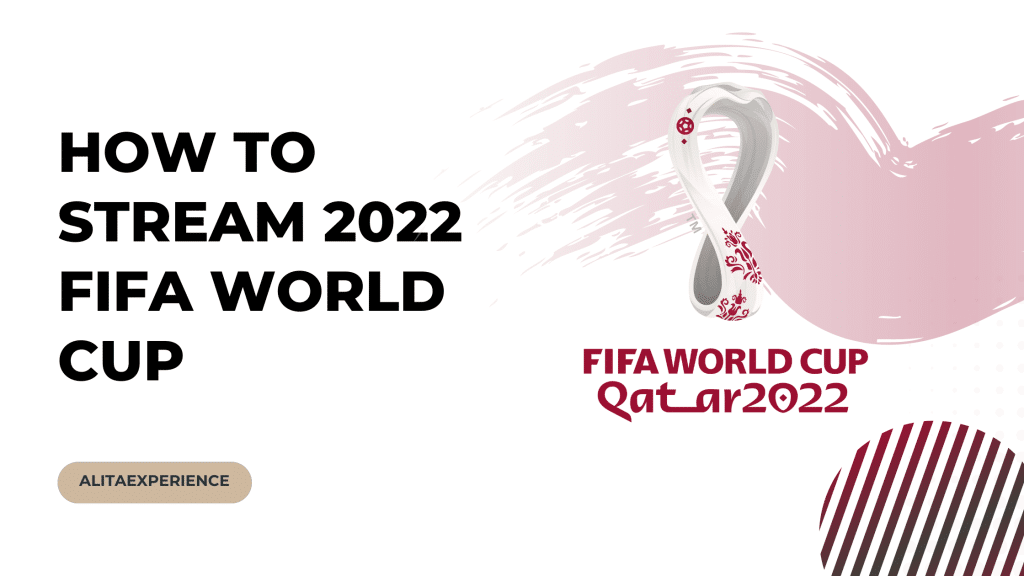After a long exhausting day, relaxing and watching your favorite show on Netflix is all you need! However, sometimes the subtitles that appear below may distract some people.
Well, in that case, you are in luck! This article covers step-by-step guides on how to turn off subtitles on Netflix on the following devices:
- Web Browser
- Android, iOS, and iPad
- Windows
- Smart TV
- Apple TV
- Xbox 360 and One
- PlayStation
- Roku
On that note, let’s get into each device’s step-by-step guide!
How To Turn Off Subtitles On Netflix For Web Browser
To turn your Netflix subtitles off for the browser, follow the steps mentioned below:-
Step 1: Go to Netflix on your web browser, and open any show of your desire.
Step 2: In the bottom-right corner, click on Audio and Subtitles.

Step 3: In the subtitles section, click on the off option.

How To Turn Off Subtitles On Netflix For Android, iOS, & iPad
Follow the steps mentioned below to turn off your Netflix subtitles for devices like Android, iOS, and iPad:-
Step 1: Open the Netflix app on your respective mobile device and play any show of your desire.
Step 2: Tap on the audios & subtitles button at the bottom-right corner.

Step 3: Further, tap on the off button from the subtitles section.

How To Turn Off Subtitles On Netflix For Windows
To turn off subtitles on Netflix for Windows, follow the steps mentioned below:-
Step 1: Open the Netflix app on your Windows.
Step 2: At the screen’s top-right corner, click the caption button.

Step 3: Further, a subtitles and audio window will open. Under the subtitles sections, click on the off option.

How To Turn Off Subtitles On Netflix For Smart TV
To turn off subtitles on Netflix for Smart TV, follow the steps mentioned below:-
Step 1: Open the Netflix app on your Smart TV and go to your favorite show or film.

Step 2: With the help of your Smart TV remote, navigate to the message icon at the bottom of the screen.

Step 3: In the subtitles section, press the off button.

How To Turn Off Subtitles On Netflix For Apple TV
To turn off subtitles on Netflix for Apple TV, follow the steps mentioned below:-
Step 1: Open the Netflix app on your Apple TV.
Step 2: Further, start any show of your choice.
Step 3: With the help of the remote that comes with Apple TV, swipe down on the remote.
Step 4: Further, swipe left or right to access the audios and subtitles menu.

Step 5: Now, press right to go to the subtitles section.

Step 6: Finally, press down until you locate the off option, and press the center ok button on the remote to confirm it.

How To Turn Off Subtitles On Netflix For Xbox 360 & One
To turn off subtitles on Netflix for Xbox 360 and One, follow the steps mentioned below:-
Step 1: Go to settings.

Step 2: Scroll down and click on Settings.

Step 3: Further, click on closed captioning.

Step 4: Finally, click on closed captioning off.

How To Turn Off Subtitles On Netflix For PlayStation
To turn off subtitles on Netflix for PlayStation, follow the steps mentioned below:-
Step 1: On your PlayStation, click on the Netflix app.
Step 2: Choose any show or film of your choice.
Step 3: Keep pressing down to access the audio & subtitles.
Step 4: Further, press the off button from the subtitles section.
How To Turn Off Subtitles On Netflix For Roku
To turn off subtitles on Netflix for Roku TV, follow the steps mentioned below:-
Step 1: Open Settings on your Roku Device.
Step 2: Scroll down to find accessibility.
Step 3: With the help of your Roku TV remote, swipe right on the caption mode.
Step 4: Finally, press ok on the turn off the captions option.
Related Read
The Final Verdict!
In the article above, we have given step-by-step guides to turn off subtitles for devices like Android, iOS, iPad, Windows, Browser, Roku TV, PlayStation, Smart TV, Apple TV 1 and 2, Xbox 360 and One, Chromecast, etc.
So, we hope our article on “how to turn off subtitles on Netflix” was helpful! Though in case of any further queries, you can either check our FAQs section or jot down your question in the comment section below. We will reply as soon as possible.
FAQs
Go to your Netflix account and further head to the profile and controls section.
Then click on your profile icon, and further changes for the subtitle window will appear. Finally, click on the subtitle appearance settings and save.
Open Netflix on your TV. Further, go to your favorite show or film with the help of your Smart TV remote, and navigate to the message icon at the bottom of the screen.
Finally, press the off button in the subtitles section.