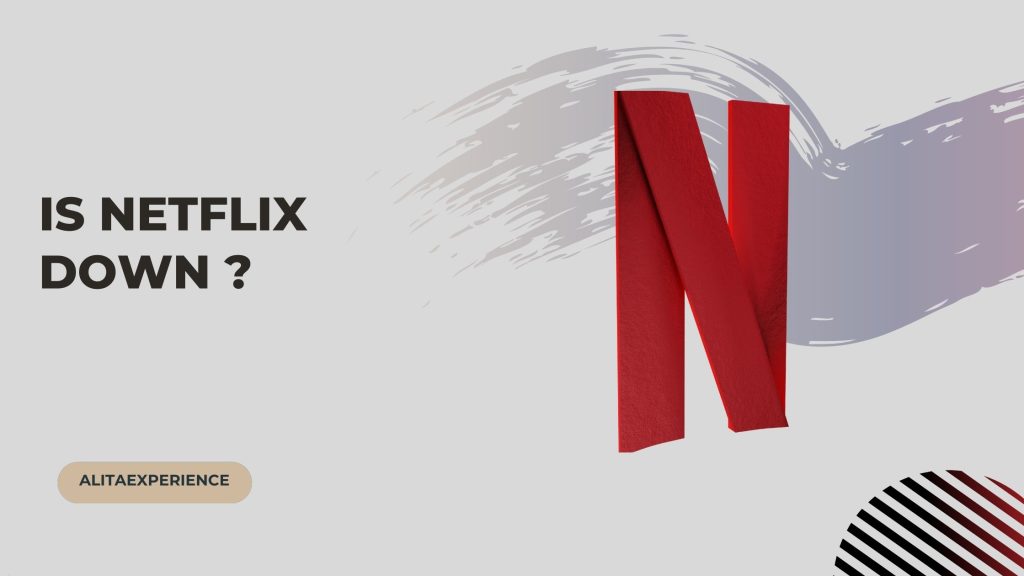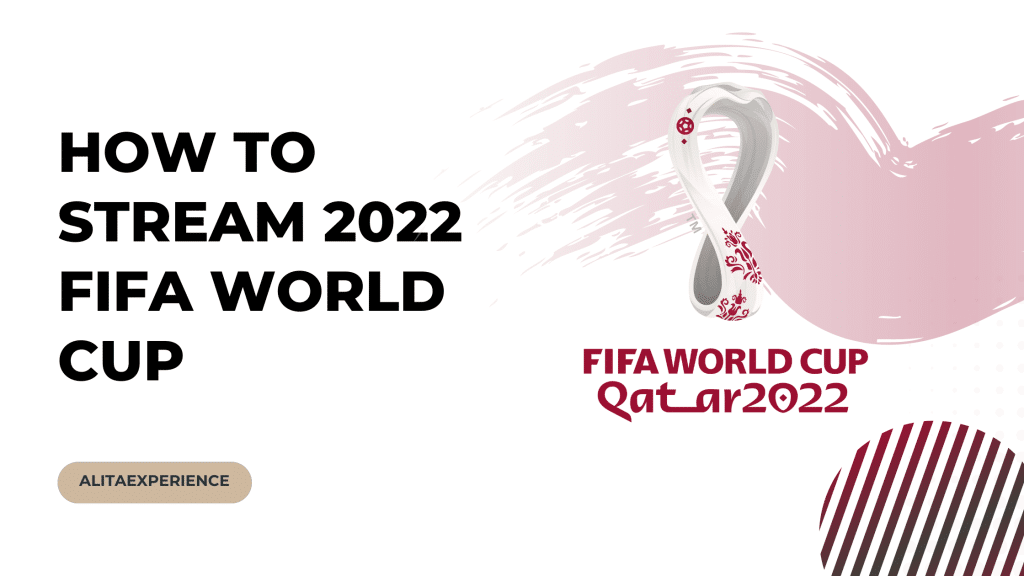Imagine waiting for your favorite episode to drop for a week, only for your Netflix to crash when the episode airs.
Sounds frustrating, right?
I’m sure we all have come across times when Netflix won’t work, making us wonder if Netflix is down.
If you are wondering the same, we have got you covered!
In this article, we will pinpoint common reasons why your Netflix may not be working and effective ways to fix it with our step-by-step guides.
With that in mind, let’s go through each section one by one!
Is Netflix Down?
Currently, Netflix is not experiencing any interruptions or outrages. So, no, Netflix is not down at this moment.
However, there could be plenty of other reasons why your Netflix could be down. Let’s talk more about it in the section below.
Reasons Why Your Netflix Could Be Down
If you share your Netflix account with multiple people, then chances are your simultaneous streaming limit could be over. The limit depends on your respective plans:
| Subscription Plan | Streaming Limit |
| Basic (with Ads) | One |
| Basic | One |
| Standard | Two |
| Premium | Four |
So, chances are the streaming limit may have gotten over. Hence, you are unable to log in to your Netflix account.
However, also consider the possibility that if you are not the owner, they may have changed the password.
So, either wait for one party to stop streaming and watch instead. Or you can even ask the account owner for a new password.
Having said that, the following are some other reasons why your Netflix may not be working:-
- Netflix App Crashed
- Restart Your Device
- Need An Update
- Clear Cache
- No Internet Connection
Some Instant Fixes If Netflix is Down
If the issue isn’t from Netflix’s end, chances are you are struggling with something local.
Regardless, depending on the resonating issue, you can follow our step-by-step guide to fix it.
Method One: Close Netflix and Reopen it Again.
In case of excessive use, the Netflix system hangs sometimes. However, you can always fix the issue by closing and reopening the application.
Moreover, some people even uninstall and reinstall the app, so suit yourself!
Step 1: Open settings on your Android device.
Step 2: Scroll down till you locate Applications and Permissions.
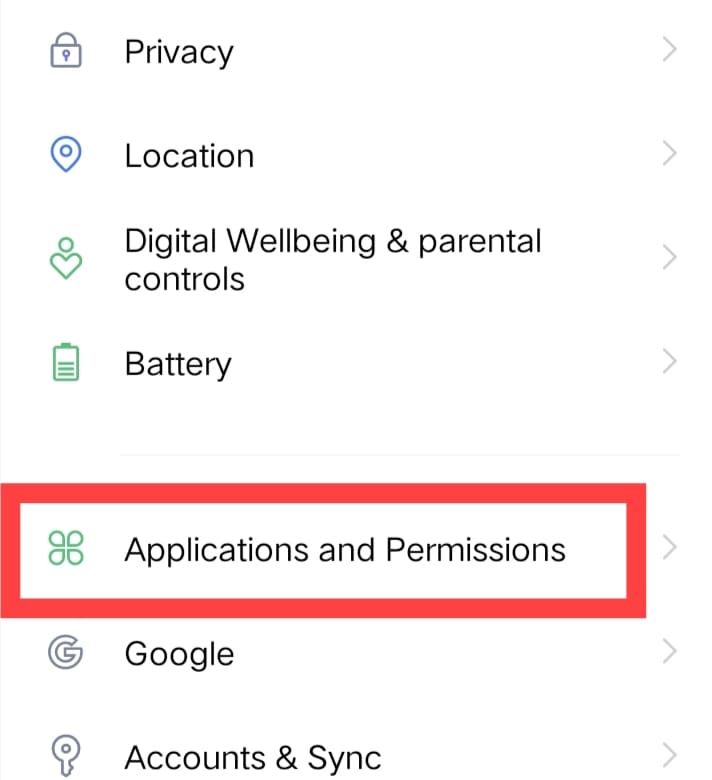
Step 3: Further tap on App manager.
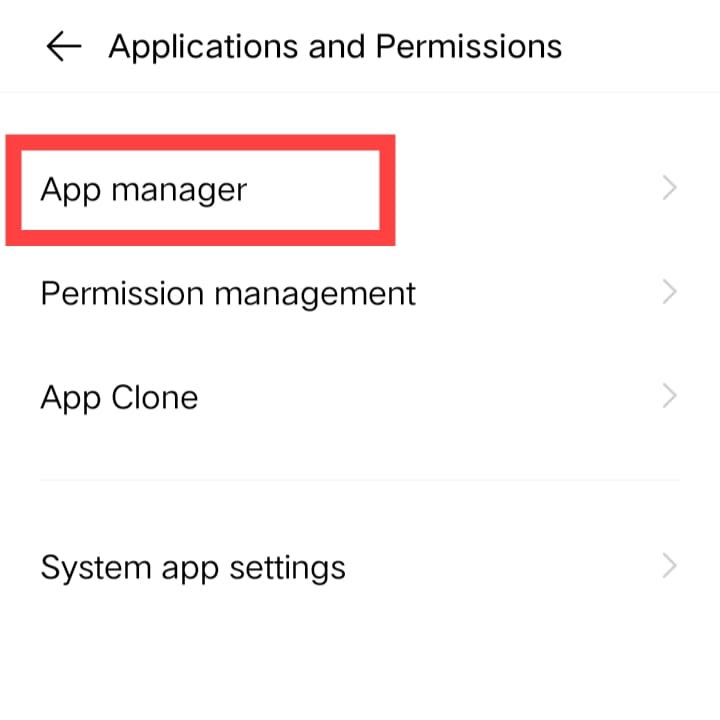
Step 4: Again, scroll down till you locate Netflix.
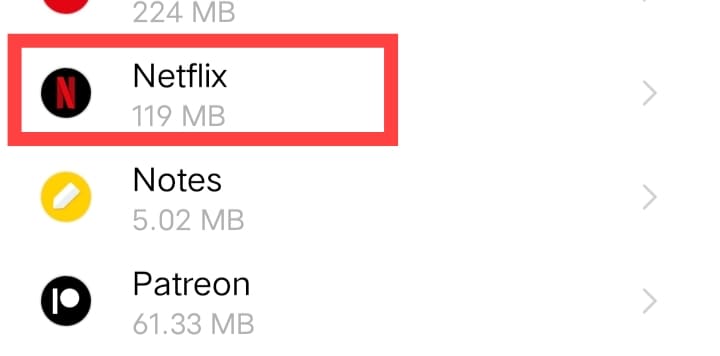
Step 5: Now, tap on Force Stop.
Step 6: However, if your Force Stop option is disabled, then tap on Uninstall.
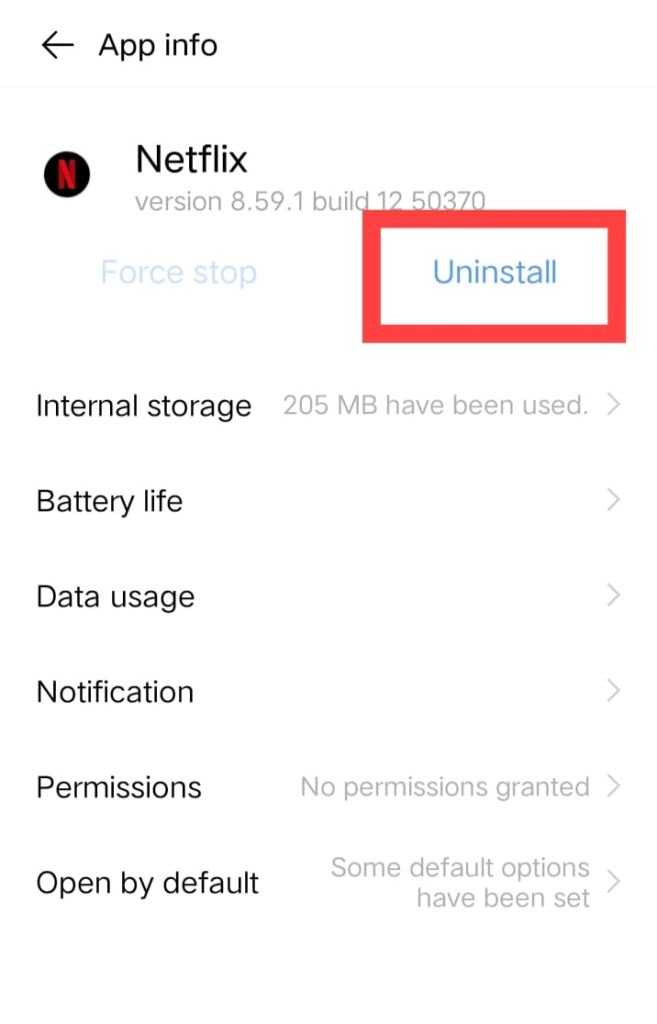
Step 7: Now, open the Google Play store.
Step 8: In the search bar, type Netflix.
Step 9: Finally, tap on Install.
Method Two: Restart Your Device (and Airplane mode)
Due to the phone heating up, most apps on the phone freeze.
Hence, to de-freeze it, you can simply restart your phone or put it on Airplane mode for a few seconds.
You can follow the steps given below to do so.
Step 1: Long press the power button on the right side of your Android device.
Step 2: Tap on the Restart button.
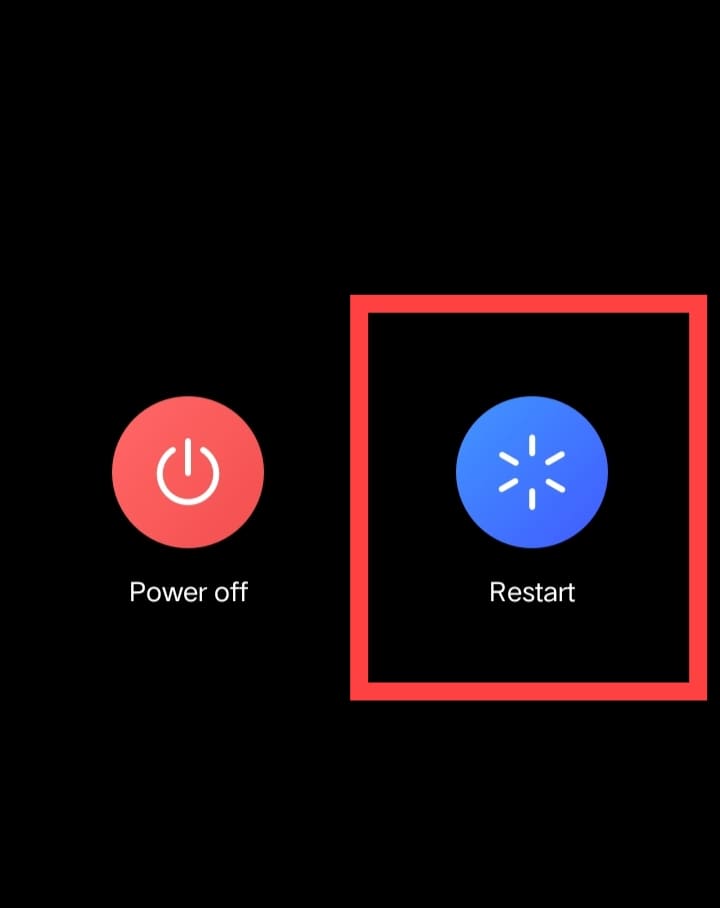
Step 3: Once your phone restarts, swipe down at the top of your screen.
Step 4: Tap on Airplane mode, and wait for a few seconds.
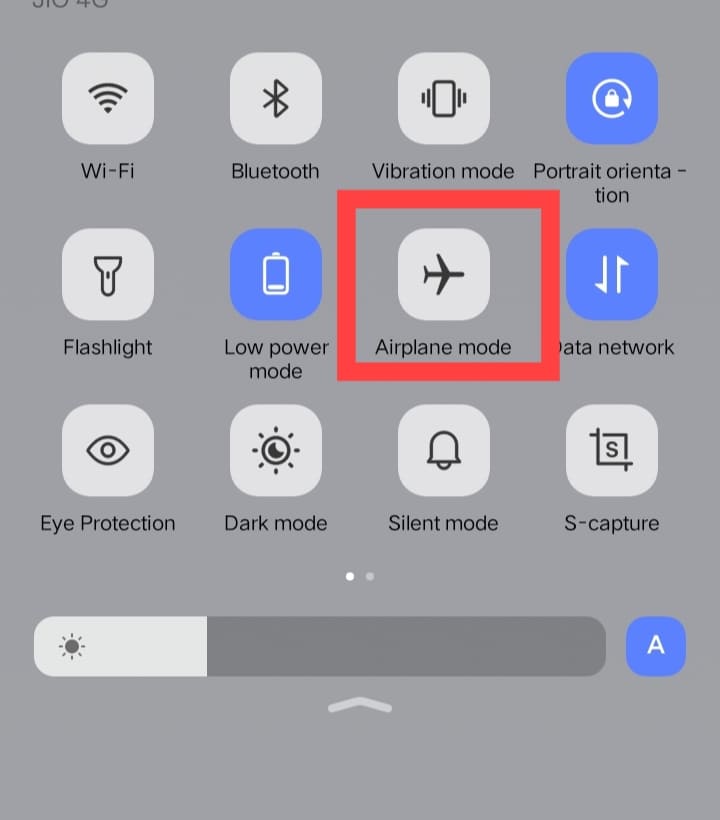
Step 5: Further tap on the Airplane mode again.
Method Three: Update Your Netflix App
Another reason behind Netflix being down is you not having an updated application.
If that is the case, you can follow the steps given below to update your Netflix app:-
Step 1: Go to the Apple Store or Google Play store on your desirable device.
Step 2: In the top-right corner, tap on your profile icon.
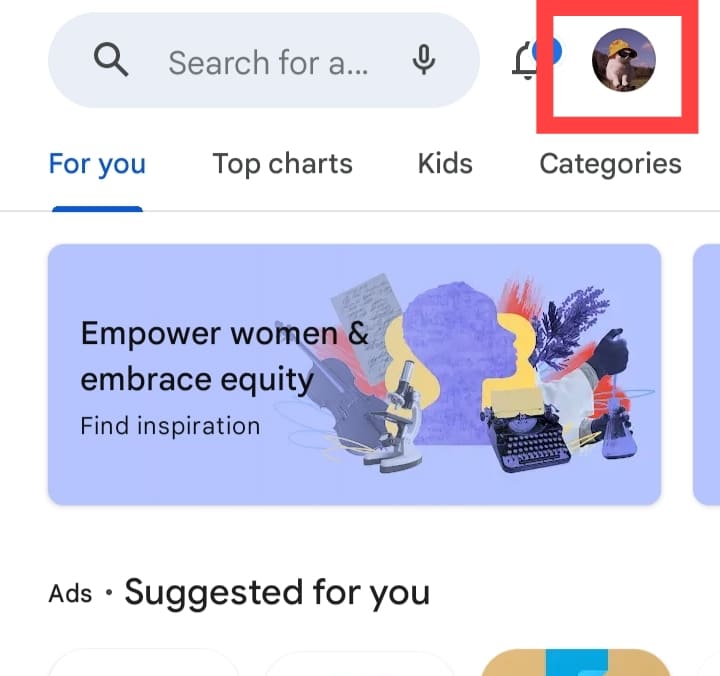
Step 3: Further tap on Manage Apps and Devices.
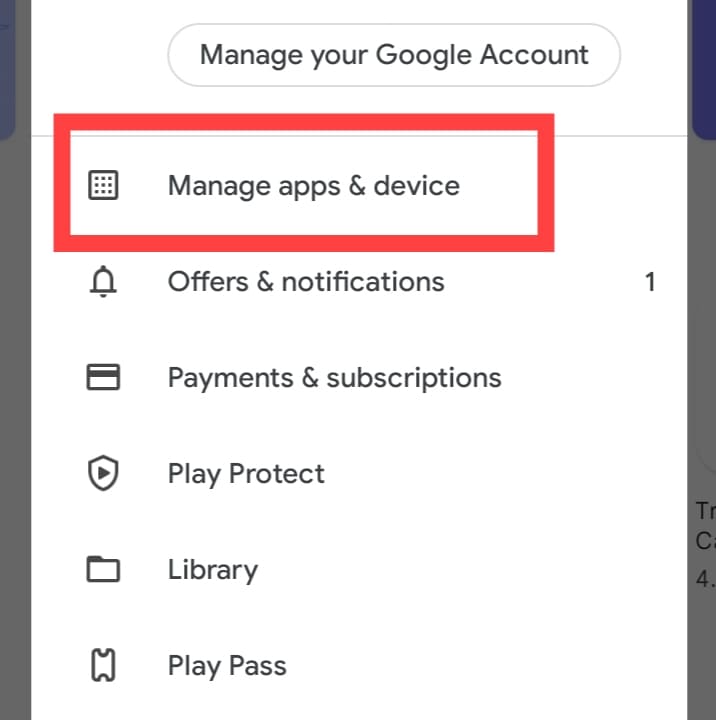
Step 4: Now, tap on Updates available.
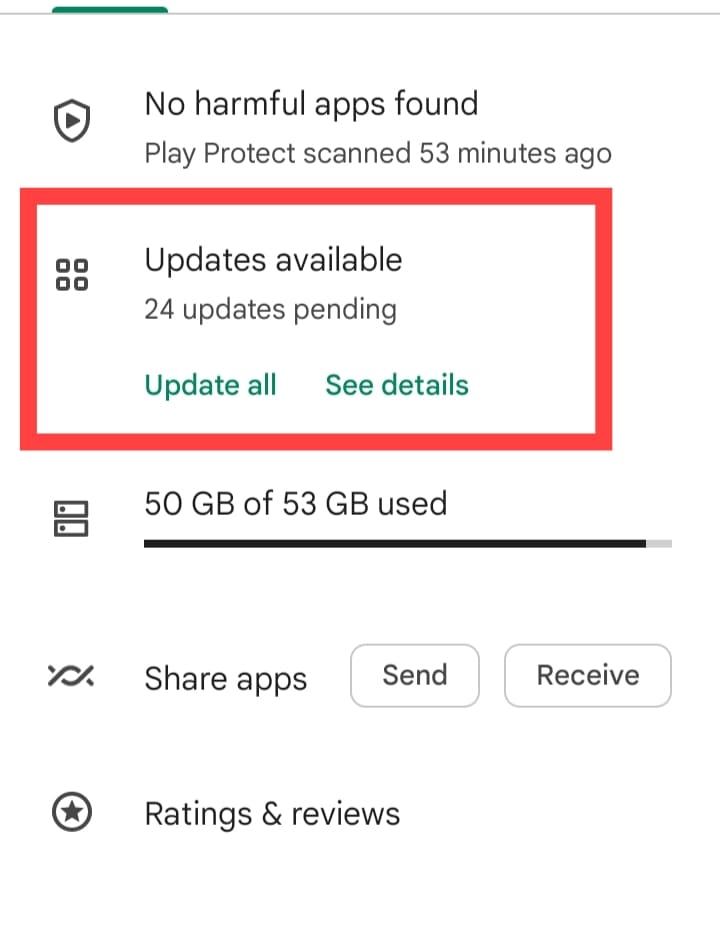
Step 5: Locate the Netflix app in the list of available updates.
Step 6: However, if Netflix is not showing there, search for it in the search bar.
Step 7: Finally, tap on update.
Method Four: Clear The Cache (On The Phone and Google Chrome)
Netflix could be glitching due to excessively uncleared junk.
Hence, in the following steps, we have discussed how to clear the cache. Once that is done, your Netflix will likely start working fine.
Steps To Clear Cache On The Phone
Follow the steps given below to clear the cache on your Phone:-
Step 1: Go to the settings apps on your desirable device.
Step 2: Scroll down till you locate Applications and Permissions.
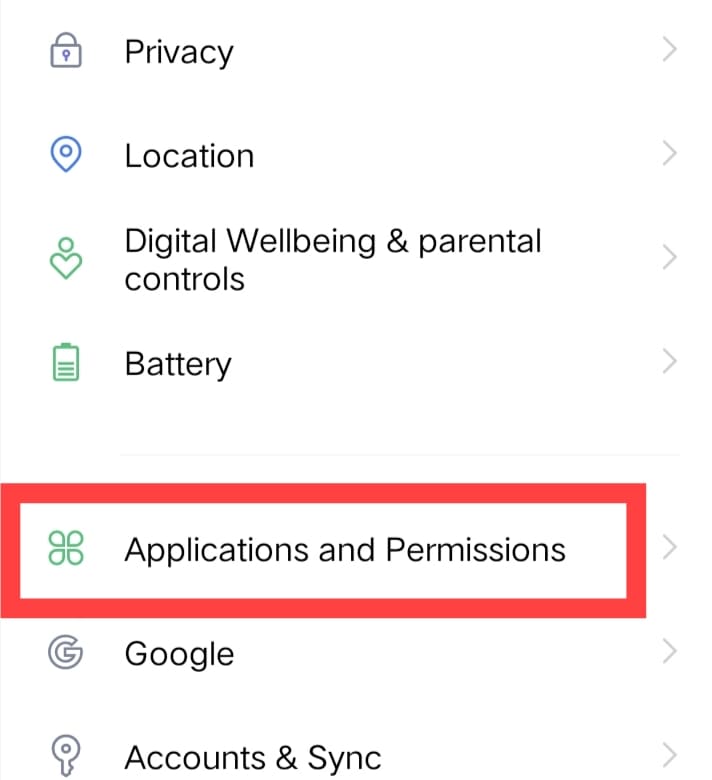
Step 3: Further tap on App manager.
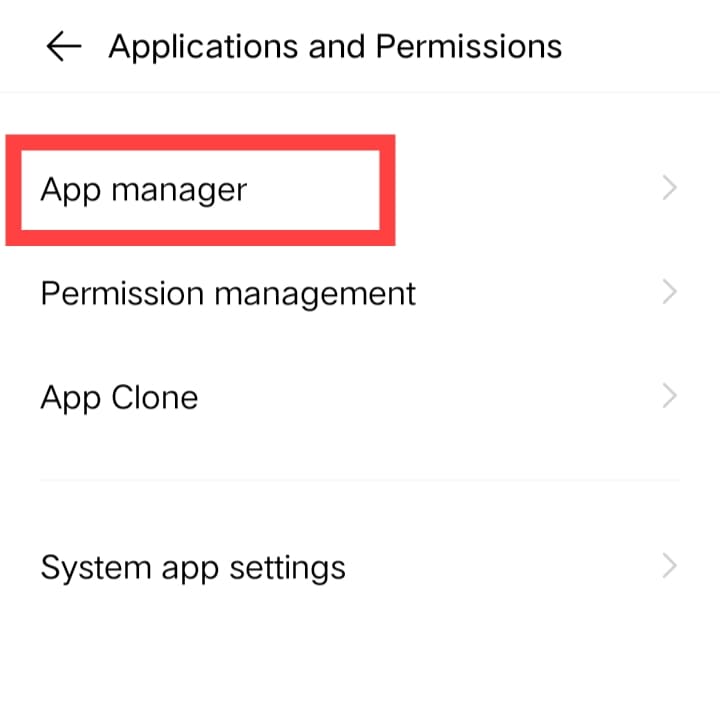
Step 4: Again, scroll down till you locate Netflix.
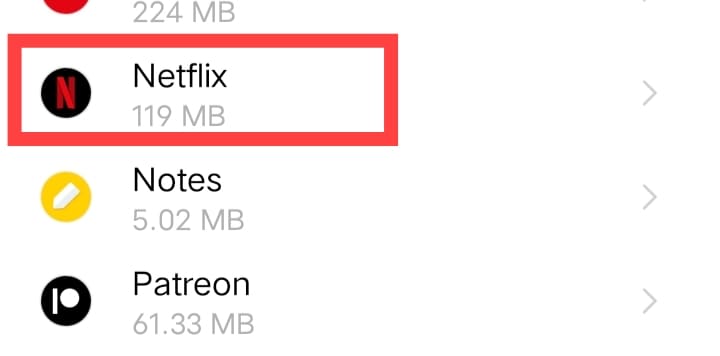
Step 5: Now, tap on Internal Storage.
Step 6: Finally, tap on clear cache.
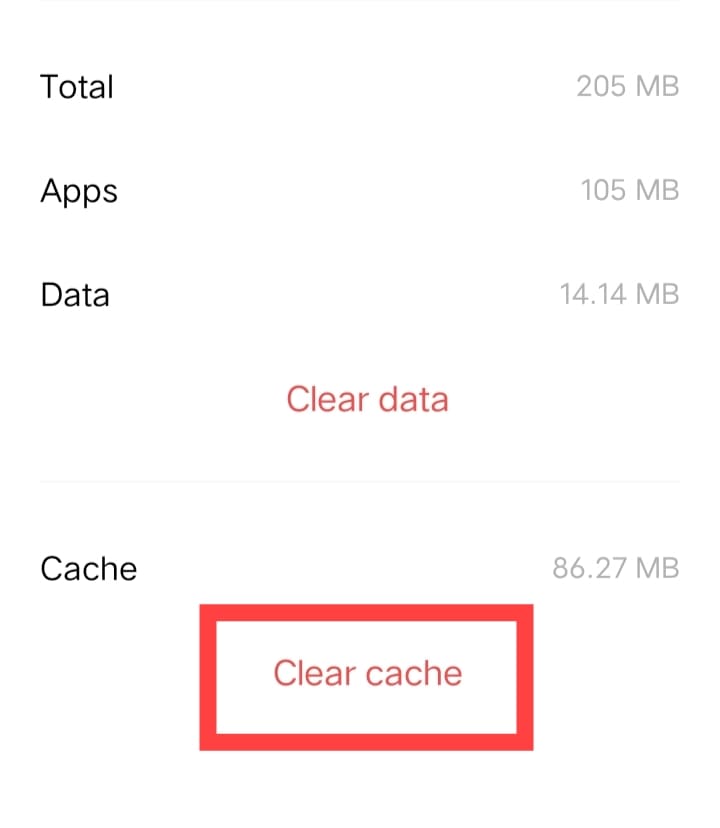
Steps To Clear Cache On The Chrome
Follow the steps given below to clear the cache on your Chrome:-
Step 1: Open Google Chrome on your Computer.
Step 2: On the top-right corner of your screen, click on the three vertical buttons.
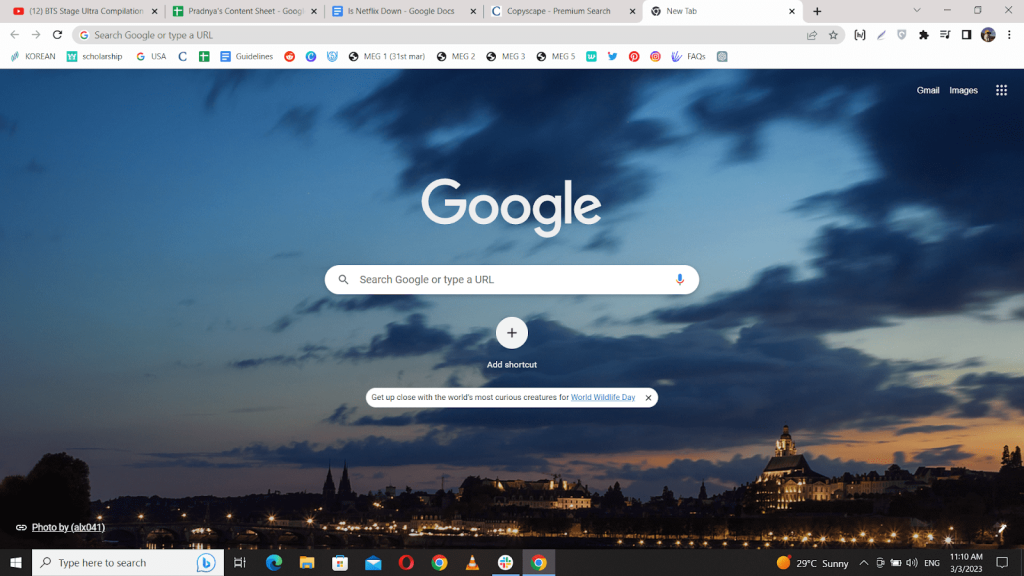
Step 3: Further, click on Settings.
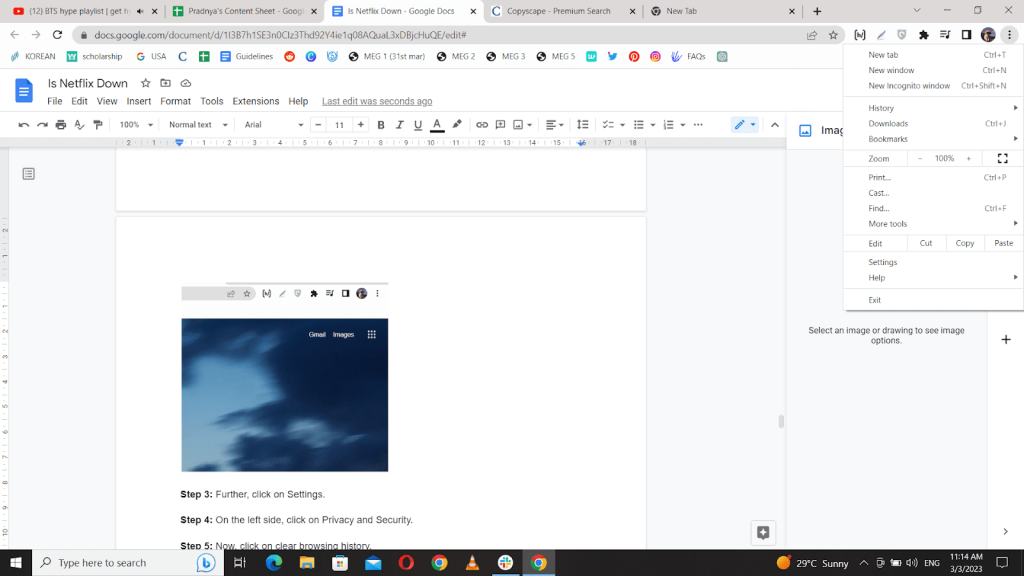
Step 4: On the left side, click on Privacy and Security.
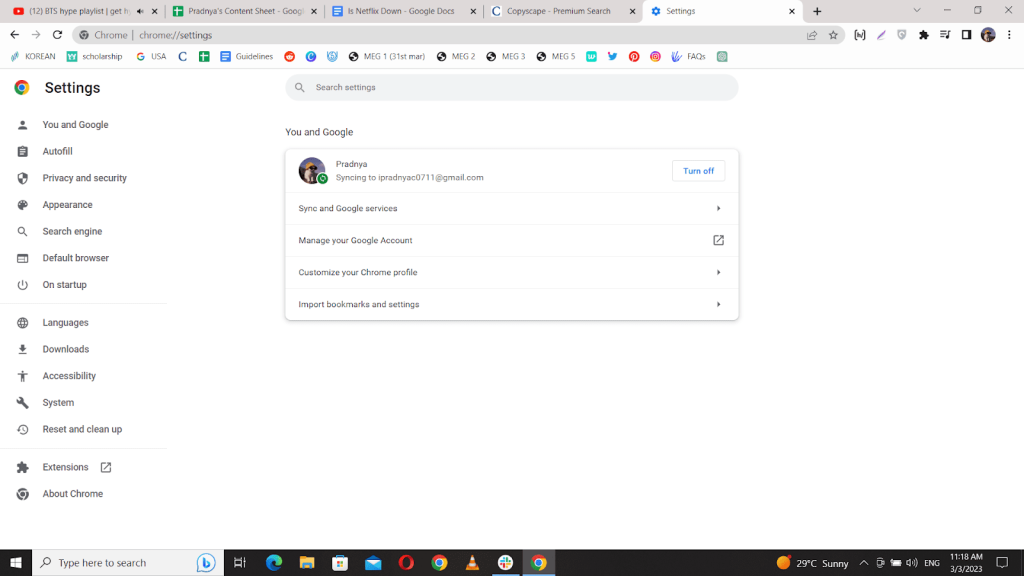
Step 5: Now, click on clear browsing history.
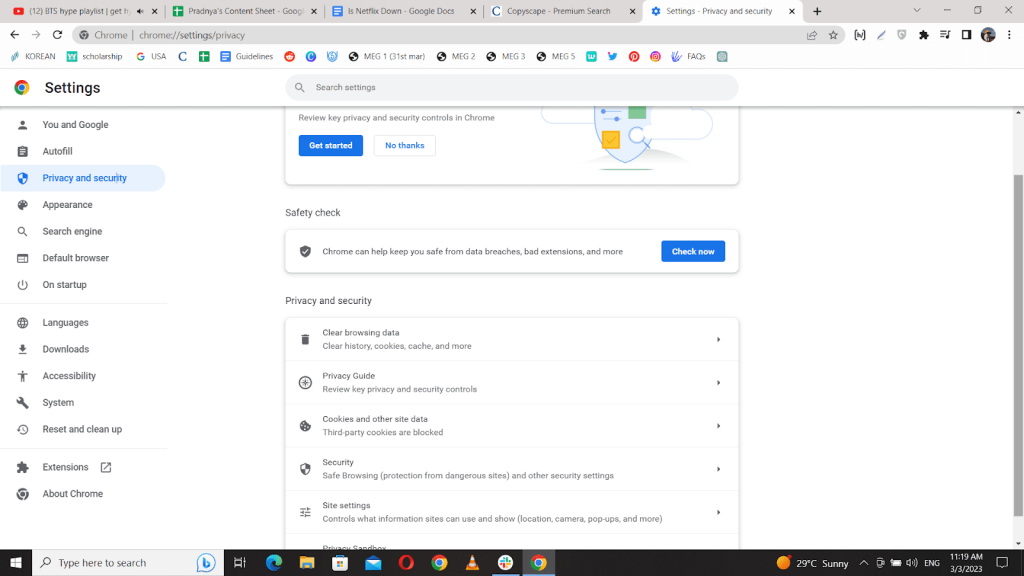
Step 6: Tick all the boxes whose data you want to erase.
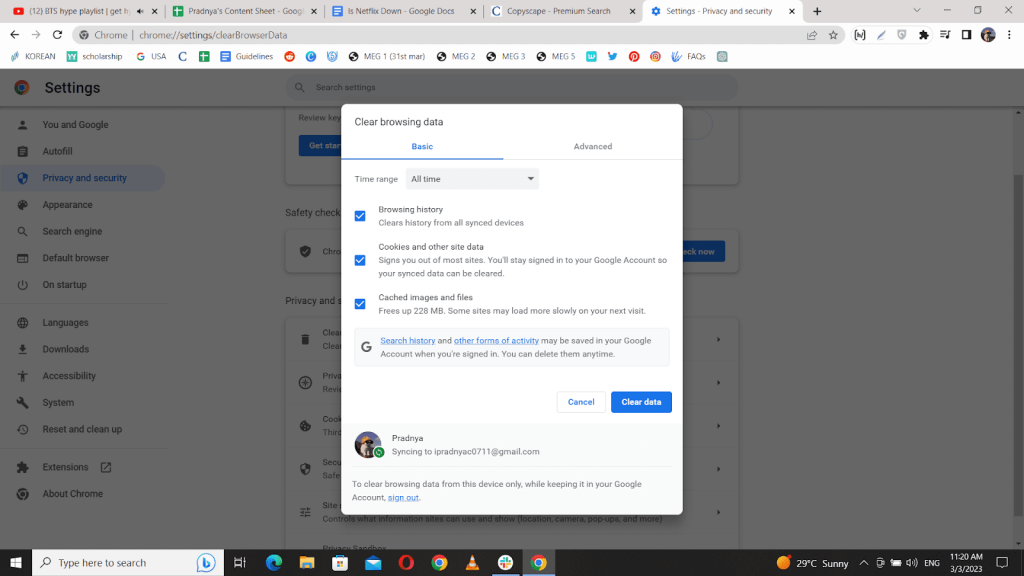
Step 7: Now, click on All Time in the time range.
Step 8: Finally, click on clear data.
Method Five: Internet Not Working
If you have followed the given guides above and yet your Netflix is not working, then chances are the problem is in your internet.
However, we have a fix for that as well! Simply follow the steps given below:-
Step 1: Go to the settings apps on your desirable device.
Step 2: Tap on Mobile Network.
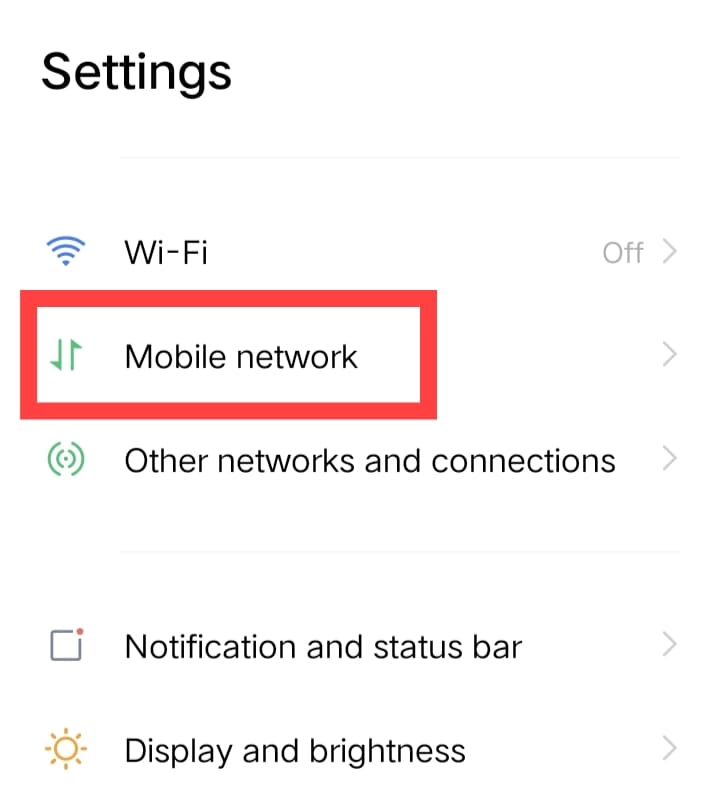
Step 3: Further, select your go-to sim card or at least the one you use the internet from.
Step 4: Enable your Sim card and Data roaming.
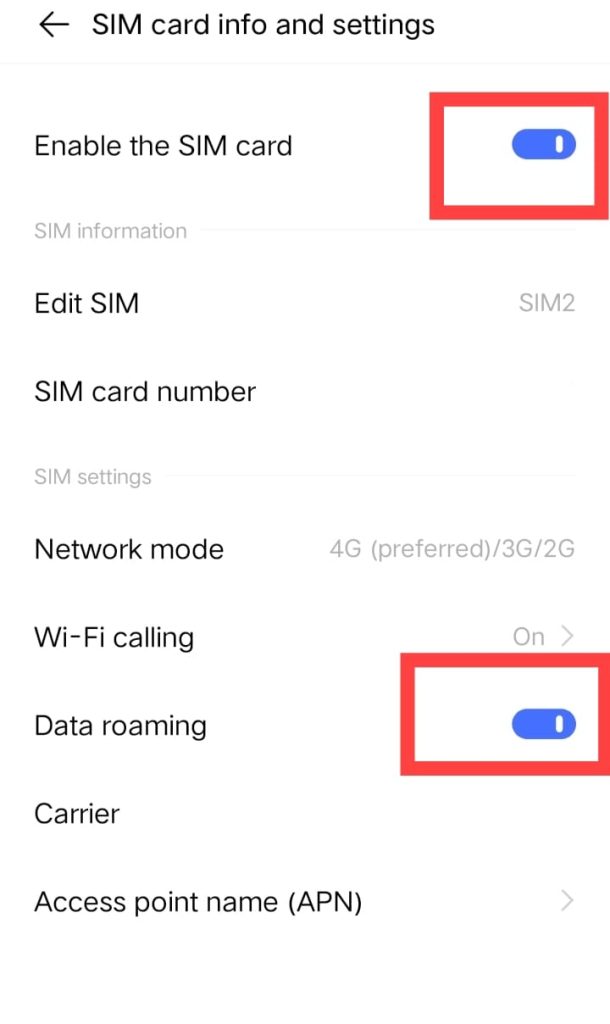
Related reads
Conclusion: Is Netflix Down?
Currently, Netflix is not experiencing any interruptions or outrages.
So, no, Netflix is not down at this moment. However, there could be plenty of other reasons why your Netflix could be down, which include:
- Streaming Limit Over
- Netflix App Crashed
- Restart Your Device
- Need An Update
- Clear Cache
- No Internet Connection
Moreover, our article above gives step-by-step guides on each reason to resolve your issue.
With that in mind, we hope our article was helpful! However, in case of any further queries, reach out to us in the comment section below. We will revert as soon as possible.
FAQs
Currently, Netflix is not experiencing any glitches from its end. So no, Netflix is not down at the moment.
Check for your internet connection foremost. However, if that is stable, then there are several other reasons why Netflix could be down. We have listed some of them below:-
1. Streaming Limit Over
2. Netflix App Crashed
3. Restart Your Device
4. Need An Update
5. Clear Cache
6. No Internet Connection
If you are sharing your Netflix account with multiple people, then depending upon the subscription plan, you can simultaneously stream up to 4 devices. However, if you try to exceed it then Netflix stops functioning.
Netflix has three subscription plans, and we have given them below:
1. Basic (With Ads): $6.99 per Month
2. Basic (No Ads): $9.99 per Month
3. Standard: $15.49 per Month
4. Premium: $19.99 per Month