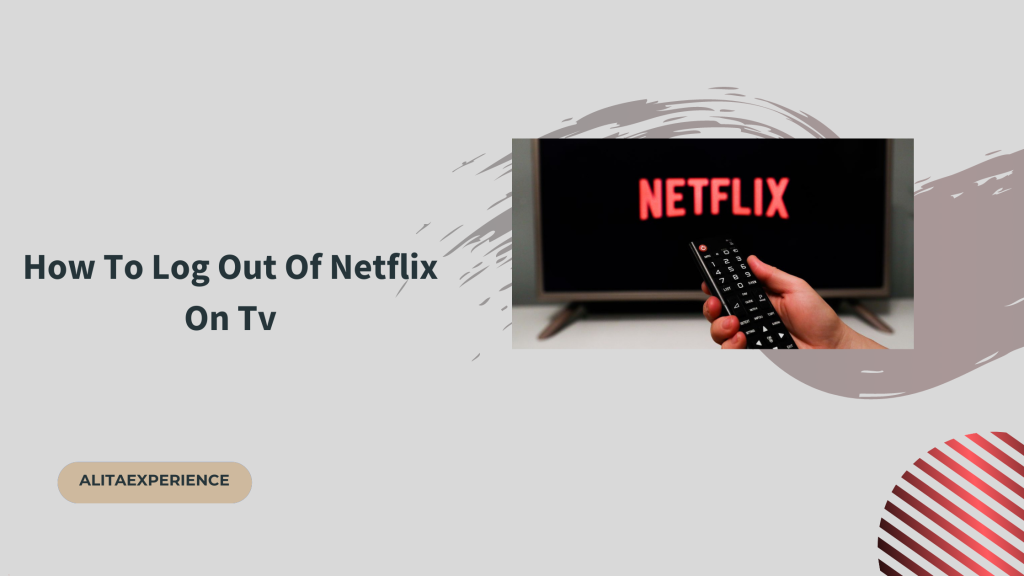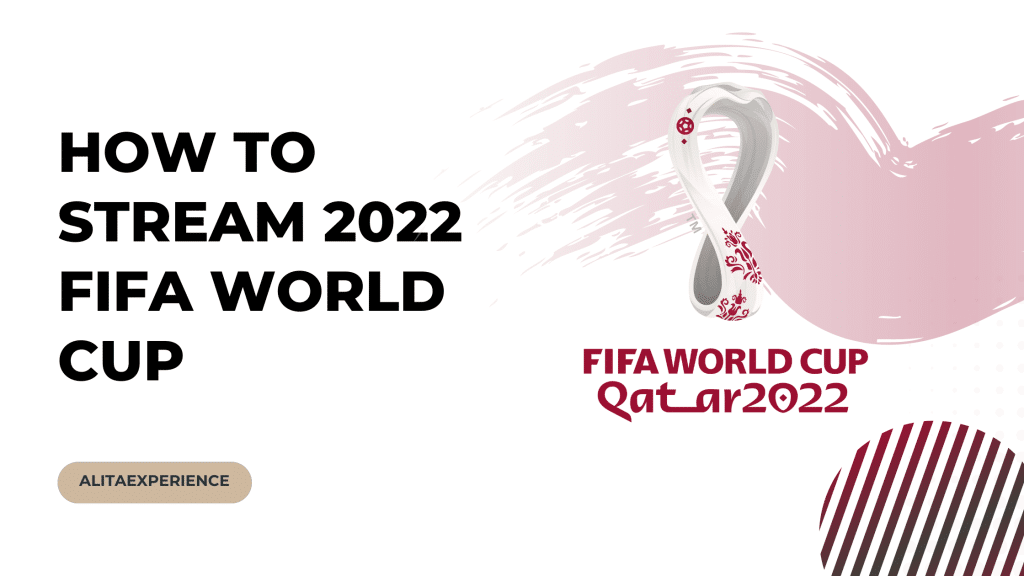Most TV owners have some method of watching Netflix on their Television Set-Ups, either via a streaming gadget, gaming console, or In-built Apps.
Plus, all of them use the same Netflix Application to stream. Hence, you can log out of Netflix on your TV just like how you log out on any other device.
So, to better understand the guide to logging out of your Netflix account on a smart TV, let’s get into the details real quick.
How to log out of Netflix on any Smart TV?
You can follow the following steps to log out of Netflix from your smart TV safely.
Although remember, these steps may differ if you log in using device casting or something else.
Step 1: Go to the home screen of the application section of your smart TV and open the Netflix App.
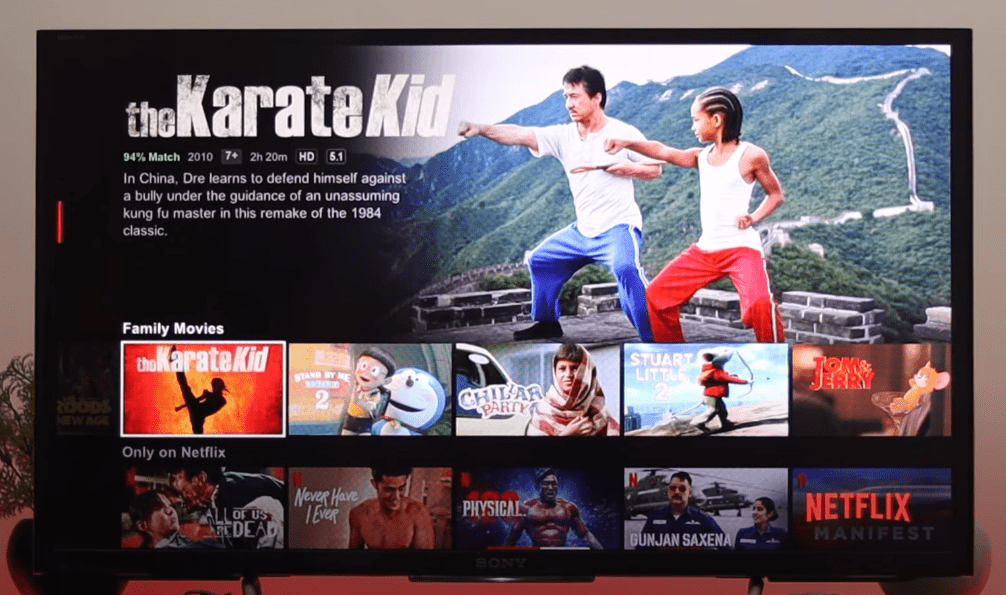
Step 2: Open the menu by pressing the left on your remote.
Step 3: Press the DOWN button on your remote to find the GET HELP option and select it.
Step 5: Press the DOWN button on your remote to find the SIGN OUT option once you open the GET HELP option.
Step 6: Press the YES option when the device confirms with you by asking if you want to sign out of the application.
Tip:
Two options will be on the screen in the GET HELP section – 1. RELOAD & 2. EXIT. Hence, remember to avoid both of them as none of them signs you out of Netflix on any device.
Once you are signed out of your Netflix account, you will land on a window where you can log In and Sign In again. (or not, it depends on your choice.)
How to log out of Netflix on Tv via the Netflix.com website?
If you’ve logged into Netflix on a smart TV but can no longer access your smart TV, what will you do in this situation?
It is a common thing that often happens when you log in to your Netflix account on a new, unfamiliar TV.
However, we have a solution to this matter.
To be precise, all of your devices can be signed out of Netflix at once. This will mean that you are logged out of Netflix on the smart TV. However, you will have to sign back into one of the devices you still use.
So, let’s see how you can sign out of your Netflix account on all the devices:
Step 1: Open the Netflix.com website.
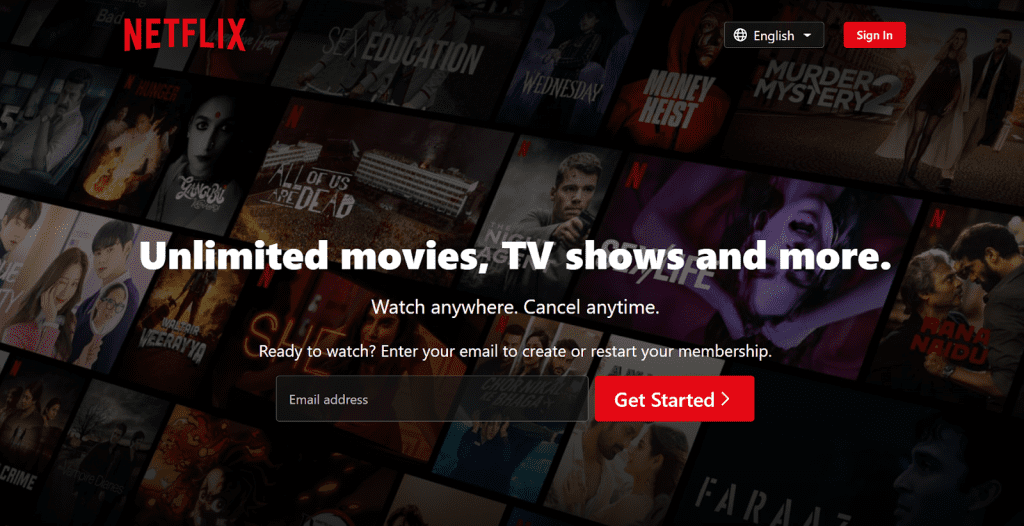
Step 2: Sign into your Netflix account.
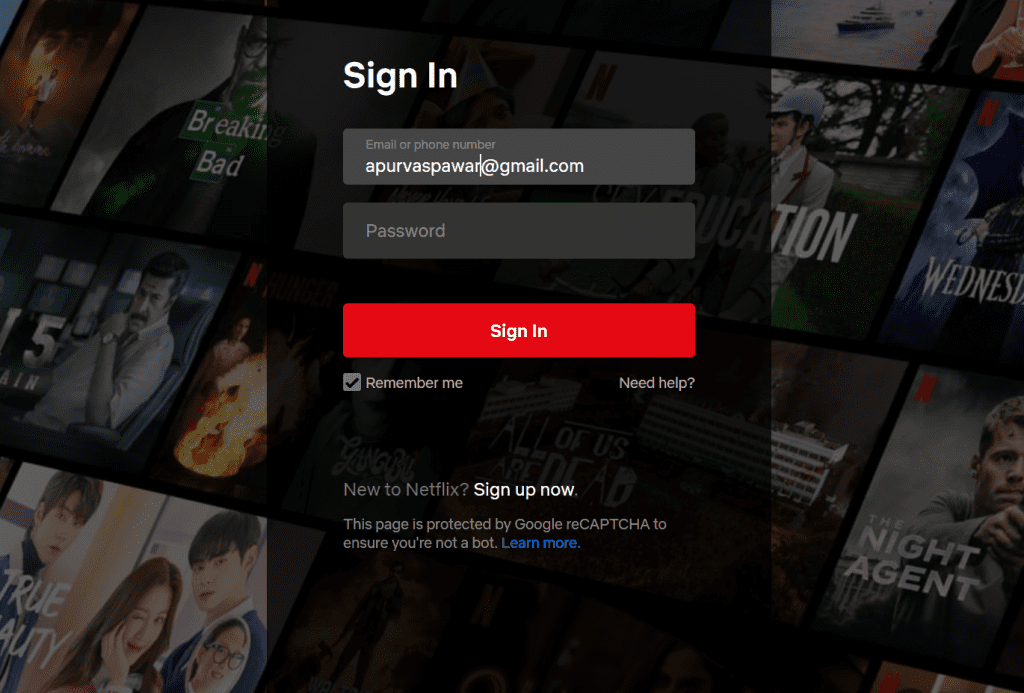
Step 3: Scroll over your profile image in the top right corner and select the option, Account.
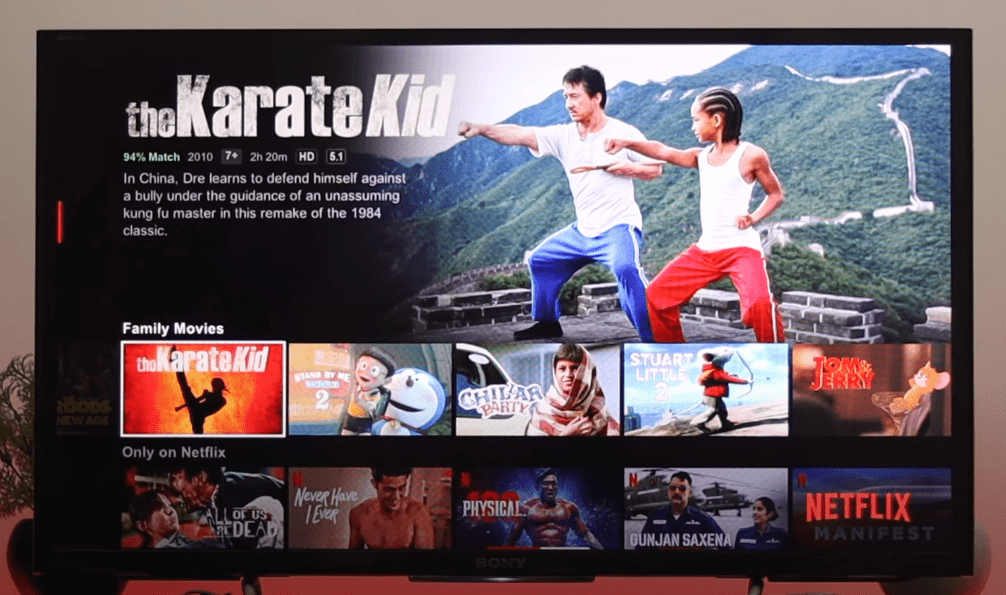
Step 4: Now click on the sign out of all devices option on the bottom right, and you will be Signed out of all Devices options.
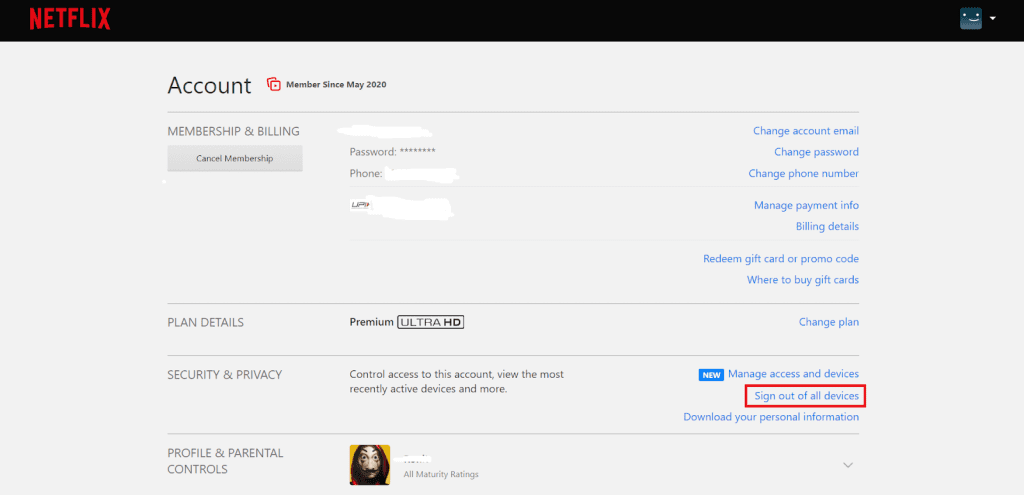
Related Reads :
Conclusion
Now you have all the information you require regarding How To Log Out of Netflix On TV. Although watching through the Netflix Application on your TV is one of the simplest options, it’s not the only one available. Also, you can stream Netflix without logging in by connecting your mobile phone, Laptop or PC, or any other device with Netflix. So, this was it for this article. Hopefully, you liked the article and found it helpful. If so, leave feedback in the comments below.
FAQs
Many people share their Netflix accounts with their family and friends. Hence it is possible to use someone else’s Netflix account if the account owner is allowing you to use it by sharing their login credentials with you.
A standard subscription allows you to watch the same Netflix account from two screens at the same time.
Netflix doesn’t charge for sharing the account as of now, but it will start charging the sharing users.
Follow the following steps to sign out of a device on Nerflix:
1. Head to the Manage Access And Devices option window.
2. Click on the Sign Out Button next to the name of the device you desire to sign out of.