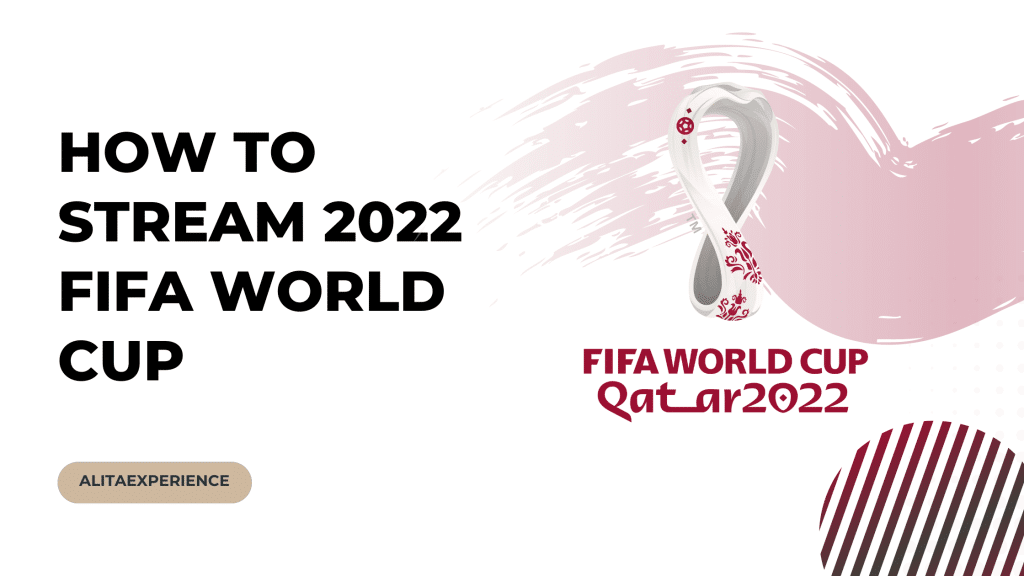You may have signed up for Amazon Prime, but maybe you’re not using it as much as you thought or trying to save money. Whatever the reason, it’s easy to cancel your Prime Video subscription.
In this article, we’ll walk you through the steps necessary to cancel your subscription, whether using a computer or mobile device. We’ll also provide information on what to do if you have a Prime Video subscription bundled with your Amazon Prime membership.
Steps To Cancel Your Subscription To Prime Video
It’s important to note that if you cancel your Prime Video subscription, you can still access any content you’ve purchased or rented through the service. However, you can no longer access any Prime Video exclusive content or benefits with an active subscription.
With that said, let’s get started.
Cancel Prime Video Through PC
If you’re interested in canceling your Prime Video subscription, there are a few different ways to go about it. One way is to cancel directly through your PC.
Step 1: First, open your internet browser and log into your Amazon account.
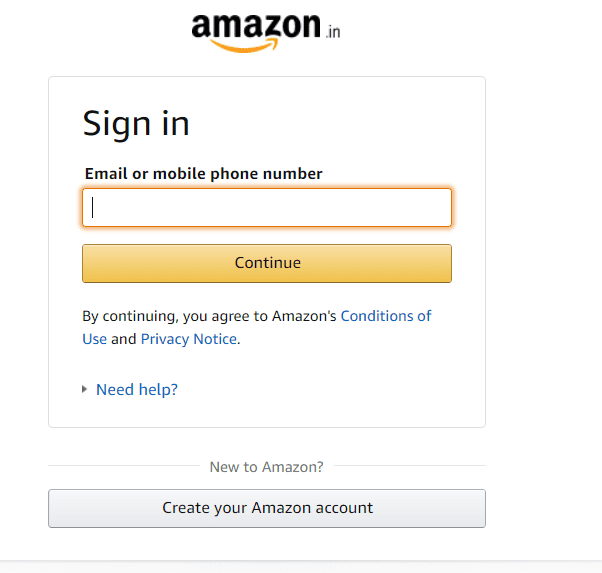
Step 2: Once logged in, hover over the “Accounts & Lists” tab at the top of the page and click on “Your Prime Video Subscriptions.”
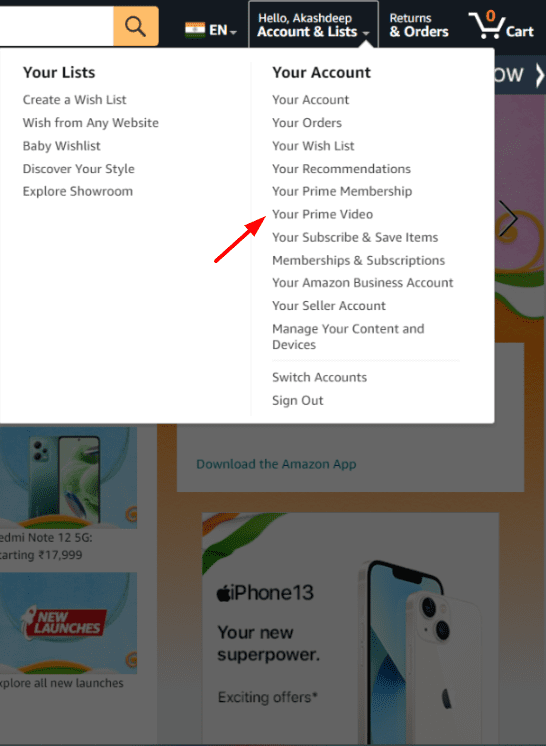
Step 3: On the next page, under the “Subscription” section, click the “Cancel Your Subscription” link.
Step 4: You will be prompted to confirm your cancellation in a pop-up window. The “Confirm Cancellation” option must be clicked for your Prime Video subscription to terminate.
Cancel Prime Video Through Mobile App
It is possible to cancel your Prime Video subscription through the mobile app. Here is a step-by-step guide:
Step 1. Tap on the Prime Video app on your mobile device.
Step 2. Tap on the menu in the top-right corner of the screen.
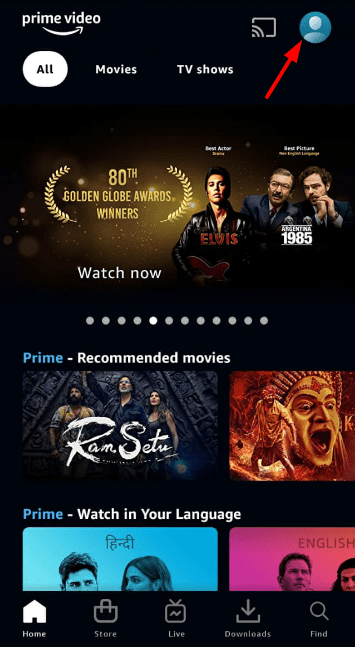
Step 3. Scroll down and tap on “Settings.”
Step 4. Tap on “Cancel Your Membership.”
Step 5. Follow the prompts to confirm your cancellation.
You can cancel your Prime Video subscription if you no longer have a Prime membership. Here are the steps:
Step 1: Go to Your Account and select “Manage Your Prime Video Channels.”
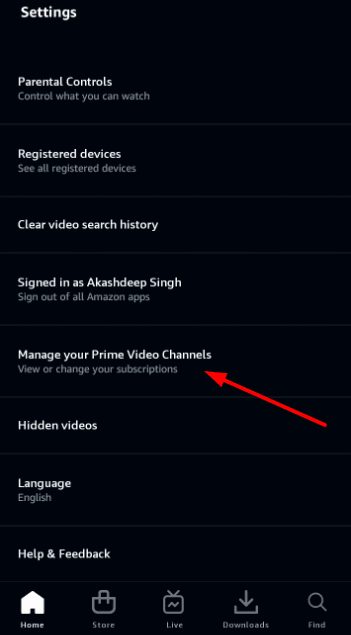
Step 2: Confirm that you want to cancel the subscription, and you’re all set! Under Subscriptions, search for the subscription you want to cancel and tap Cancel Channel.
If you cancel your Prime Video subscription, any downloads you have made will no longer be available. This includes any movies or TV shows you have downloaded to your device.
Steps To Cancel Prime Video If You Got It With The Prime Membership
Prime membership with Amazon has many benefits, including access to Prime Video. However, if you are not using the streaming service, consider canceling your Prime Video subscription.
How To Cancel My Amazon Prime Membership?
If you’re a Prime member and you want to cancel your Prime Video subscription, you can do so by following these steps:
Step 1. Go to Amazon.com and log in to your account.
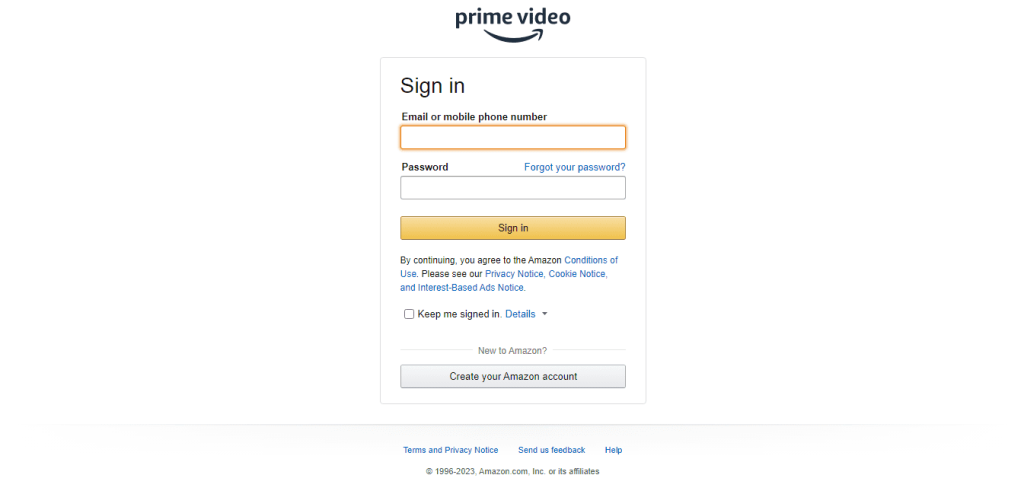
Step 2. Hover over “Accounts & Lists” and click “Your Prime Membership.”
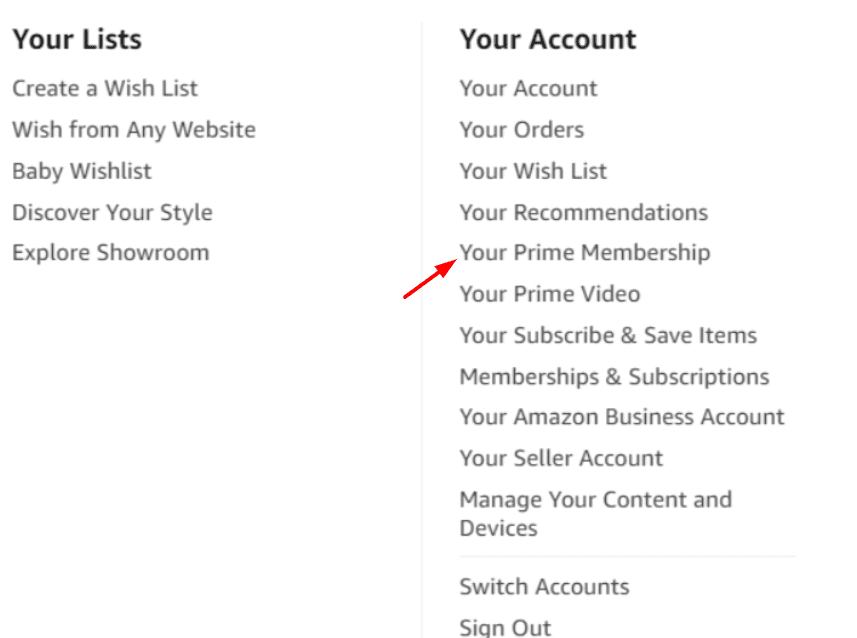
Step 3. Under “Your Prime Membership,” click on “Manage Your Prime Video Channels.”
Step 4. Now, you can choose the channel you wish to cancel and click on the “Cancel Channel” button.
Step 5. Confirm that you want to cancel the channel by clicking on the “Cancel Your Channel” button.
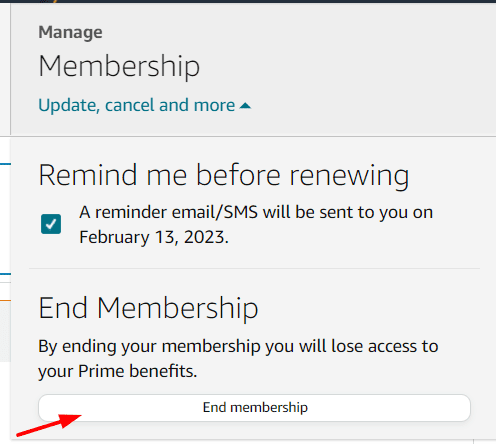
You will continue accessing the channel until your current billing period ends. After that, you can no longer watch any content from that channel.
How To Contact Prime Video Customer Service?
If you need to contact Prime Video customer service, there are a few ways. You can call or chat with a customer service representative online by clicking the “Chat with us” button on the Prime Video Help page. When you call customer service, you will be asked to enter your Amazon account number or the email address associated with your Prime Video account.
If you prefer to chat with a customer service representative online, click the “Chat with us” button on the Prime Video Help page. Once you have done so, you will be given a menu of options. If you are calling about a specific issue, it is best to choose option three from the menu so that you can be routed to the appropriate department. Click
You will be asked to enter your name and email address when you click this button. Once you have done so, a customer service representative can assist you with your inquiry.
Related Reads
Conclusion
In conclusion, canceling your prime video subscription is a simple process. There are a few different ways, but the most common method is through the Amazon website. Contact customer service for more assistance if you have any questions or concerns.
FAQs
You can cancel your Prime Video subscription by visiting the Amazon website and signing into your account. Once signed in, click “Your Account” and “Manage Your Prime Membership.” From there, you will be able to cancel your subscription.
If you cancel your Prime Video subscription, you will no longer have access to any content included with the service. Additionally, you cannot take advantage of any other benefits of being a Prime member, such as free shipping or Prime Instant Video.
You may renew your Prime Video subscription by visiting the Amazon website and logging into your account. Click “Your Account” and “Manage Your Prime Membership” once signed in. You can then re-subscribe to the service from there.
Go to Your Account > Manage Your Prime Membership to see if you have a Prime Video subscription. You are subscribed if a “Cancel your video subscription” link is next to your Prime Video membership status.