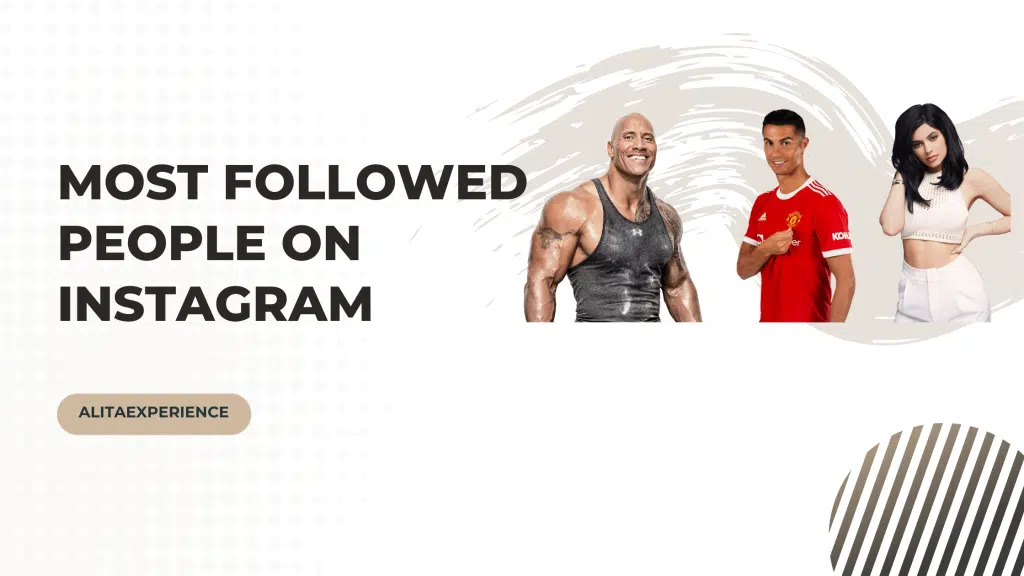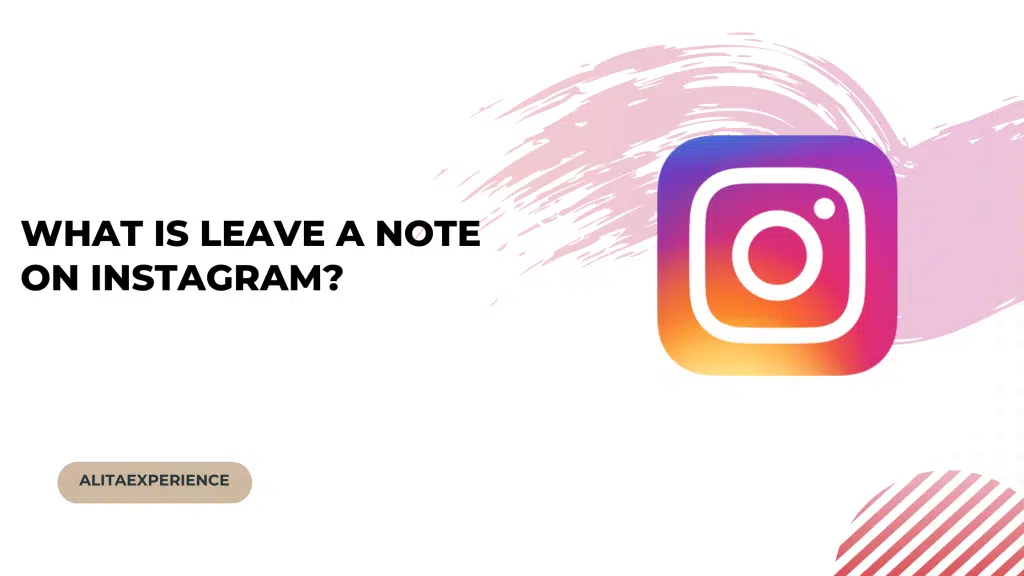Oh, look! Your favorite unbiological body part is acting up again.
Yes, I am aware of all the Twitter hashtags with: Is Instagram Down? Most parts of the world have been struggling with this issue for quite some time, and further, having to do several verification procedures to get it fixed!
While it worked for a few people, some unlucky beings still cannot access their favorite social media sites.
In this article, I will give you five step-by-step guides to resolve the issue. So without further ado, let’s get started!
Is Instagram Not Working?
Currently, Instagram is not showing any difficulty.
However, a few hours back, tons of reports were filed on the Instagram help page and even in the comment section of the down detector.
Many people mentioned having to verify their account by either sending in a selfie or codes.
However, none of the methods worked until a few Instagram Angels came to the rescue, and further, the issue got resolved.

However, if the issue is still perpetuating for you, then you can simply head down to the website called: for everyone or just me. There you can report your problem.
To do so, you can refer to my steps given below:-
Step 1: Open your web browser and further enter down for everyone or just me.
Step 2: Scroll down and select a red button closely related to your issue.

Step 3: Finally, they will note your response.

What Are Some Reasons For Your Instagram To Stop Working?
There could be quite a few reasons why Instagram may not be working.
While there is a full chance of Instagram acting up, in that case, there is nothing much that you can do: So, just be patient till the official website sort the issue from their end and further give you the green light.
However, if it’s not Instagram’s fault, then you might have to check your personal network and a few more issues that I have lined up below.
- Lack of steady network on your end
- Clear the App cache
- Need an update
- Device heating up
- Clear the DNS cache
5 Methods To Resolve Instagram Stoppage
As discussed earlier, in case Instagram is not giving you any trouble; then you can simply follow the five step-by-step guides mentioned below.
And at least one of them would be helpful and, thus, resolve your issue.
Method One: Check Your Network
You can check your mobile data or wifi to verify whether your network works fine.
Moreover, sometimes, there is a breakout in your locality only, so make sure to check that as well! And if everything is working well, then simply go through other guides, and one of them will surely work for you!
Method Two: Clear The App (Instagram) Data
We know Instagram can be addictive at times, and maybe that’s how you have possibly overworked it. Regardless, you can follow the steps below to clear the unnecessary cache and further help it work better:-
Step 1: Go to the settings menu and further open Applications and Permissions.

Step 2: Tap on the App Manager.

Step 3: Scroll down till you locate Instagram.
Step 4: Further, tap on the storage option.
Step 5: Finally, tap on clear cache.

Method Three: Update Your Instagram Device
Sometimes, the app has introduced new features, and if you have not updated it, then there’s a high chance of it lagging. Therefore, in the guide below, I have given you a procedure to update your Instagram device:-
Step 1: Either open the Google Play Store or the Apple Store.
Step 2: On the top of your screen, type Instagram in the search bar.
Step 3: Finally, tap on the update button.
Method Four: Restart Your Mobile Device
Most people spend a shameful amount of hours on their devices, scrolling reels. And obviously, it results in heating up your device. This is why giving it a break by restarting your phone or switching it off helps it cool down further.
Hence, follow the steps given below to restart your mobile device:-
Step 1: Long press the power button on either side of your mobile device.
Step 2: You will face two options, restart or power off – click on restart.

And voila! Your Instagram app would likely stop glitching now.
Method Five: Clear the DNS Cache
If all the methods mentioned above are not working out for them, then possibly your DNS could be at fault. If so, you can clear its cache and get your Instagram to work better than before.
That being said, you can reach out to the nearest technician and get it fixed!
Related Reads :
- Keep Your Identity Hidden on IG Stories
- Instagram Crashing on Android Phone
- How to Get the web app for Threads
Conclusion: Is Insta down right now? (2023)
Instagram is not down at the moment. However, there could be several other reasons why you’re struggling with it. First thing first, check your mobile or WIFI network:
It’s a no-brainer that any social media site, let alone Instagram works on the internet, and if you have a poor connection (or no connection at all), then Instagram would obviously act up.
But then again, if your network is not the issue, then either one of the following solutions would definitely help you out:-
- Clear The App (Instagram) Data
- Clear the DNS Cache
- Update Your Instagram Device
- Restart Your Mobile Device
Also If You are facing issue to type on Instagram, we come with the solution know more
FAQs
Currently, Instagram is not showing any issues. However, a few hours back, many people reported the outrage, which fortunately got resolved.
Generally, when Instagram DMs are down, it’s due to a server outage. The best you can do is, wait for it to get resolved or report the issue you’re facing.